For an IT Professional it is quite common to have a virtual
LAB environment and it is also common to face issue related to similar SID (Security
Identifier) on multiple VMs on the network.
Earlier there was a tool “NewSID” was being used to overcome from this
problem but that’s been retired and not being supported by Microsoft anymore.
The recommended way is to use “SysPrep” to change SID of any windows operating
system.
Before proceeding with “SysPrep”, it’s better to understand
how to check SID!! There is a free tool can be downloaded from sysinternal
called “PsGetSID”,
I’ll show how easily one can check machine’s SID.
For installation just copy PsGetsid.exe on executable path and follow the underneath steps
1.
I’ve already downloaded the tool and kept in
under C:\ (It’s not mandatory to keep the file in C drive)
2. Open
Command prompt and navigate to the location where the tool kept (in our case it
is C drive) and type “psgetsid <COMPUTERNAME>” in case of local computer else type “psgetsid
\\<COMPUTERNAME>” in case of
remote computer on network.
3.
Detailed syntax for usage:
psgetsid
[\\computer[,computer[,...] | @file] [-u username [-p password]]] [account|SID]
|
-u
|
Specifies optional user name for login to remote computer.
|
|
-p
|
Specifies optional password for user name. If you omit this you will
be prompted to enter a hidden password.
|
|
Account
|
PsGetSid will report the SID for the specified user account rather
than the computer.
|
|
SID
|
PsGetSid will report the account for the specified SID.
|
|
Computer
|
Direct PsGetSid to perform the command on the remote computer or
computers specified. If you omit the computer name PsGetSid runs the command
on the local system, and if you specify a wildcard (\\*), PsGetSid runs the
command on all computers in the current domain.
|
|
@file
|
PsGetSid will execute the command on each of the computers listed in
the file.
|
If you want to see a computer's
SID just pass the computer's name as a command-line argument. If you want to
see a user's SID, name the account (e.g. "administrator") on the
command-line and an optional computer name.
Specify a user name
if the account you are running from doesn't have administrative privileges on
the computer you want to query. If you don't specify a password as an option, PsGetSid will
prompt you for one so that you can type it in without having it echoed to the
display.
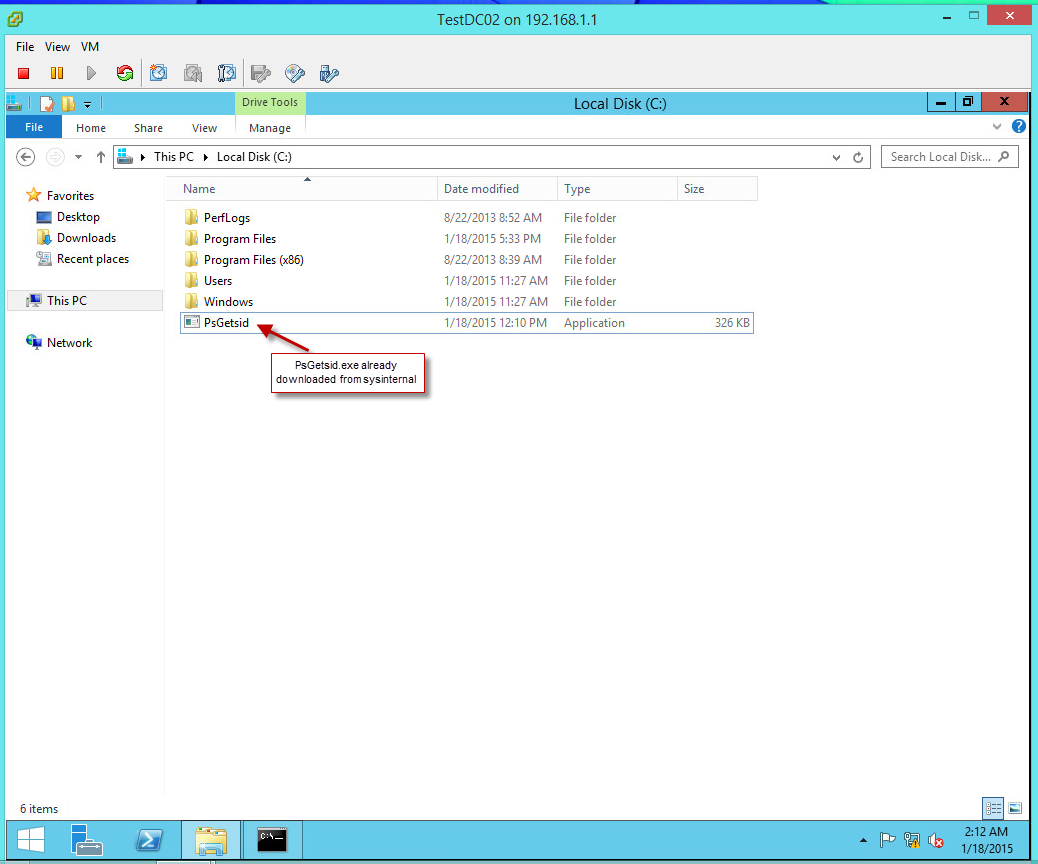

Comments
Post a Comment
Appreciate your Feedbacks\Comments